How to install and activate your eSIM on Android
Thank you for choosing eSIM.sm! In this guide, you will learn how to set up your eSIM and the key features of this service to use it properly.
First of all, for any device, you need to check if your device is compatible with eSIM technology. Not all devices support eSIM, so it's crucial to verify this first.
To check the compatibility, visit the compatibility page .
General Steps
We recommend installing the day before your trip and activating it by selecting our eSIM for "mobile data" on your phone settings, once you arrive at your destination.
Use QR Code Installation if you have another device you can scan from, alternatively follow the Manual setup instructions.
Android eSIM setup guide
What You Need
- An Android phone compatible with eSIM.
- The installation email
Samsung Phone
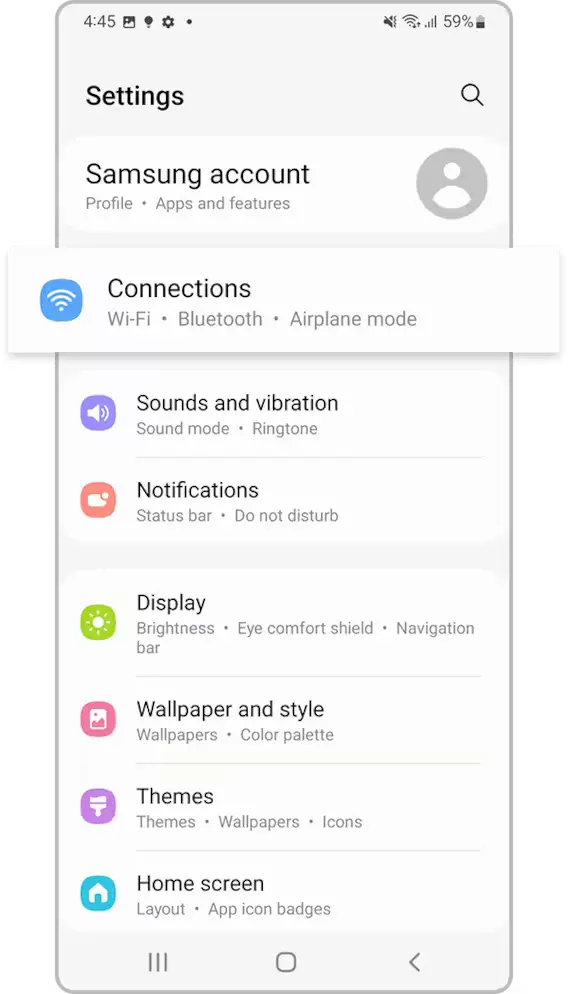
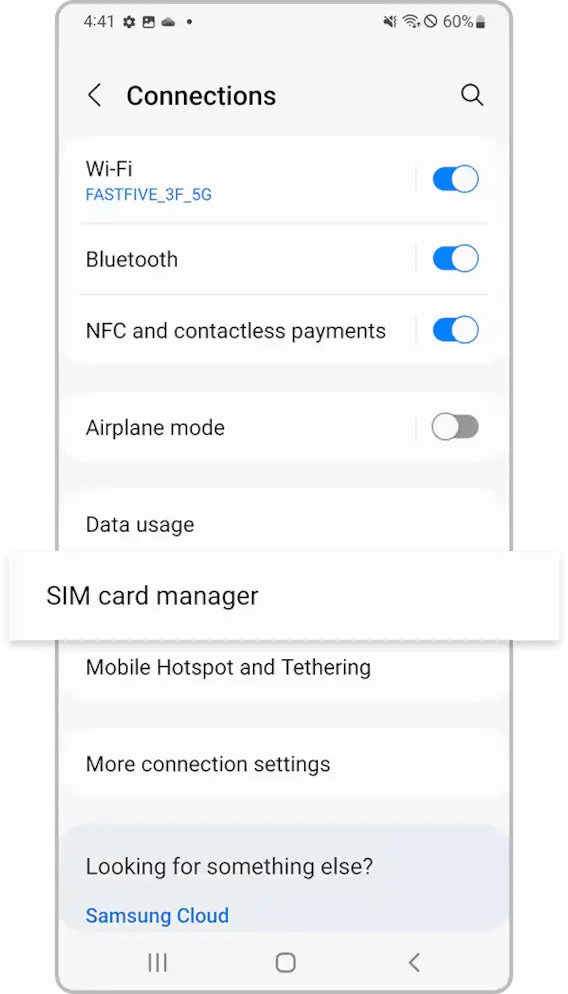
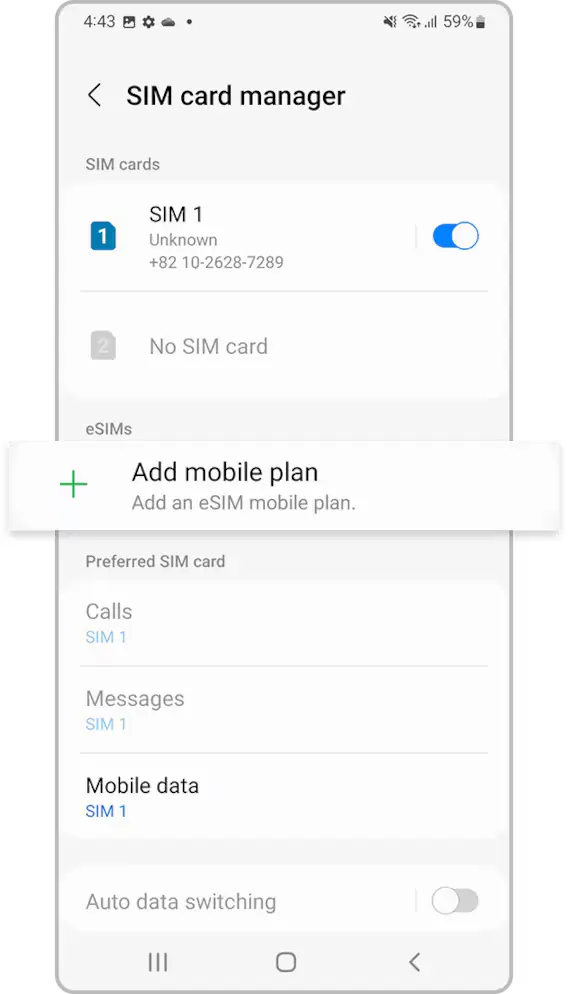
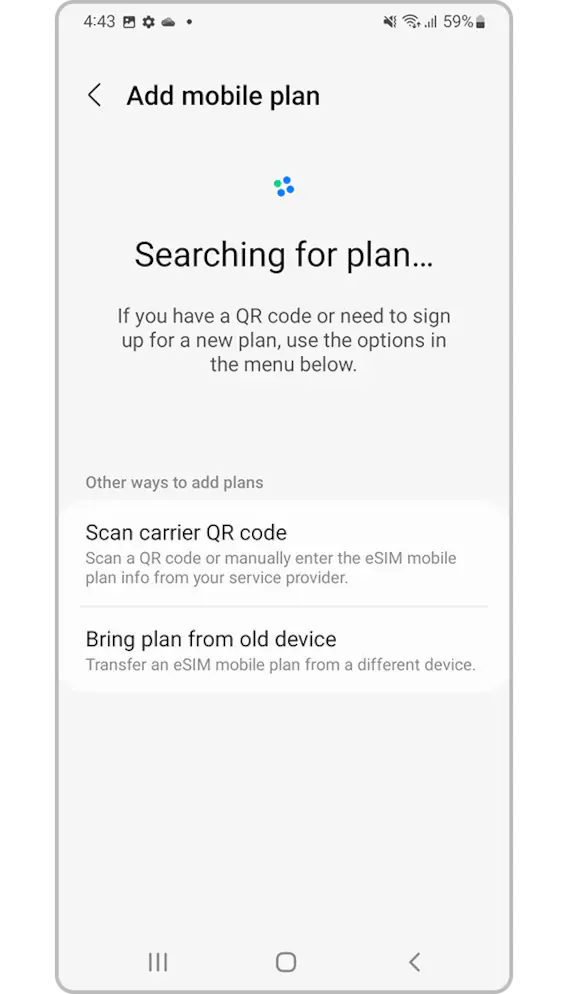
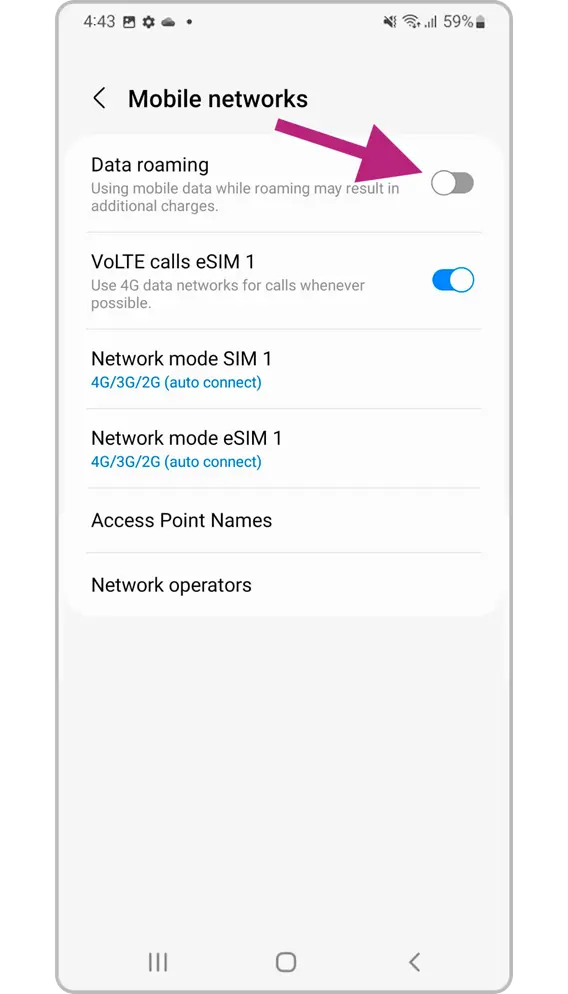
Samsung Manual setup instructions:
If you cannot scan the QR code, you need to follow the manual setup instructions:
- Go to “Settings”, tap “Connections”, then tap “SIM card manager” on your device.
- Tap “Add mobile plan”, then tap “Scan carrier QR code”.
- Tap “Enter activation code”.
- Enter the SM-DP+ Address & Activation Code by copying it, tap “Connect”, then tap “Confirm”.
Google Pixel Phone
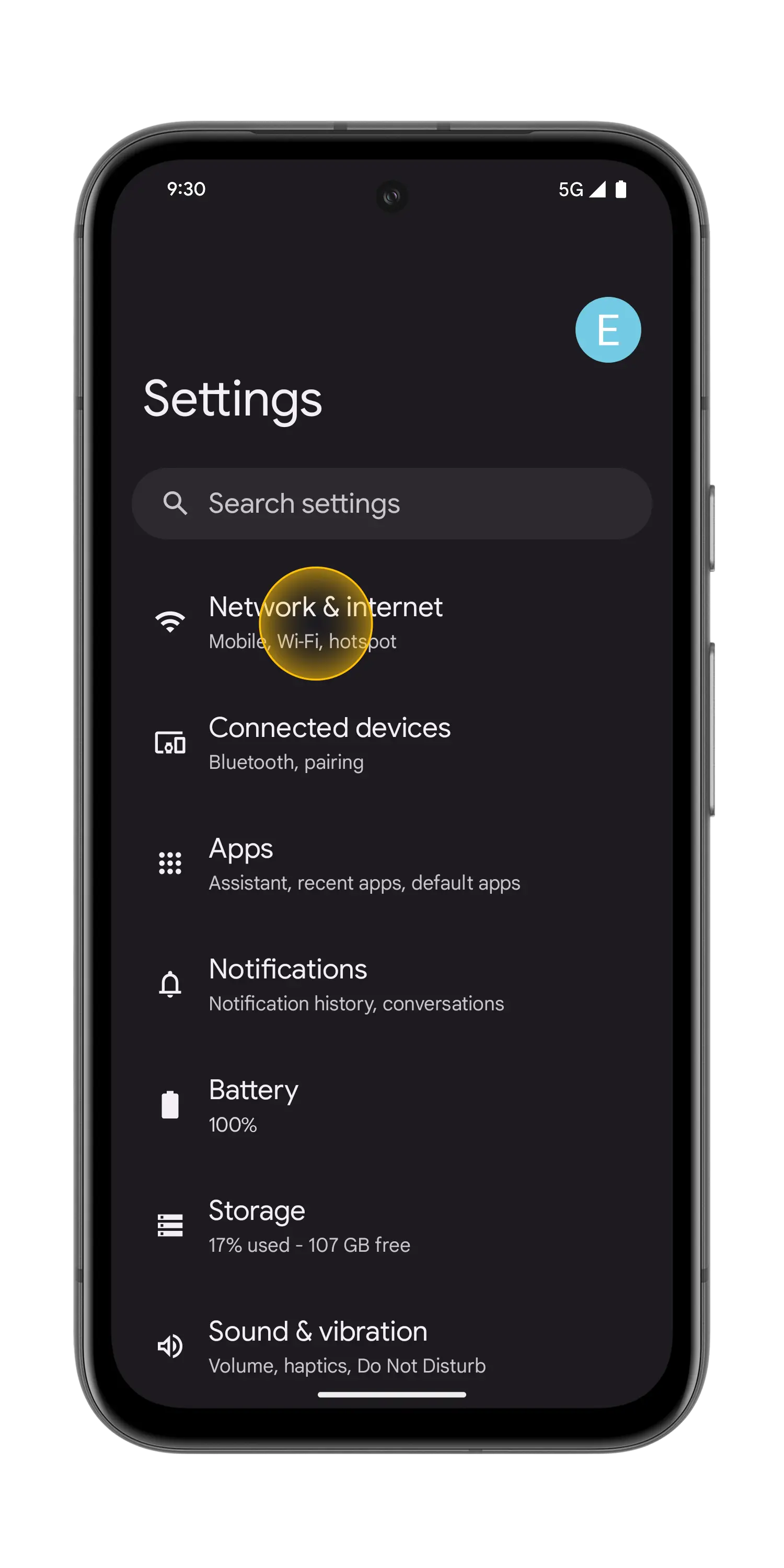
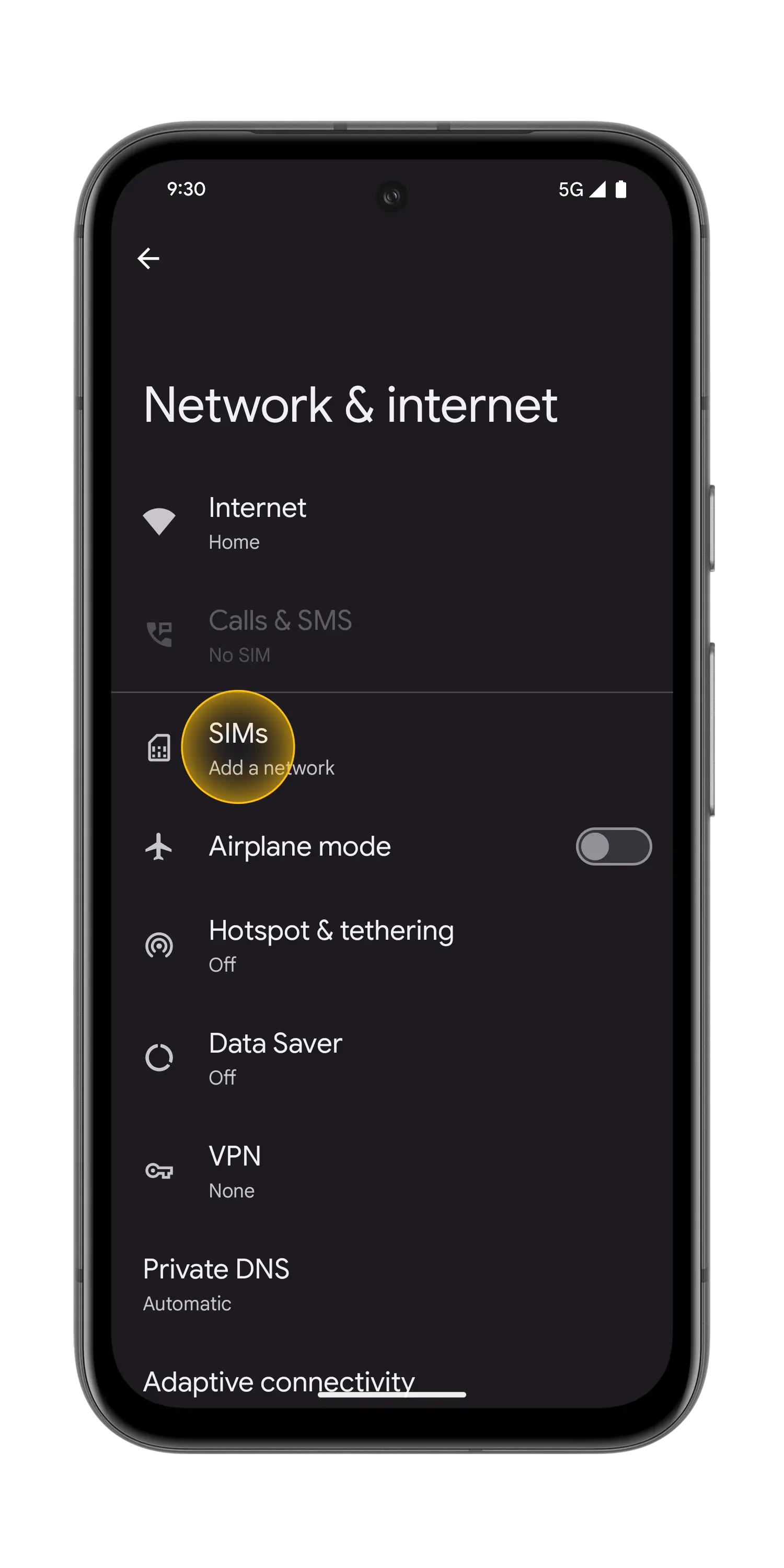
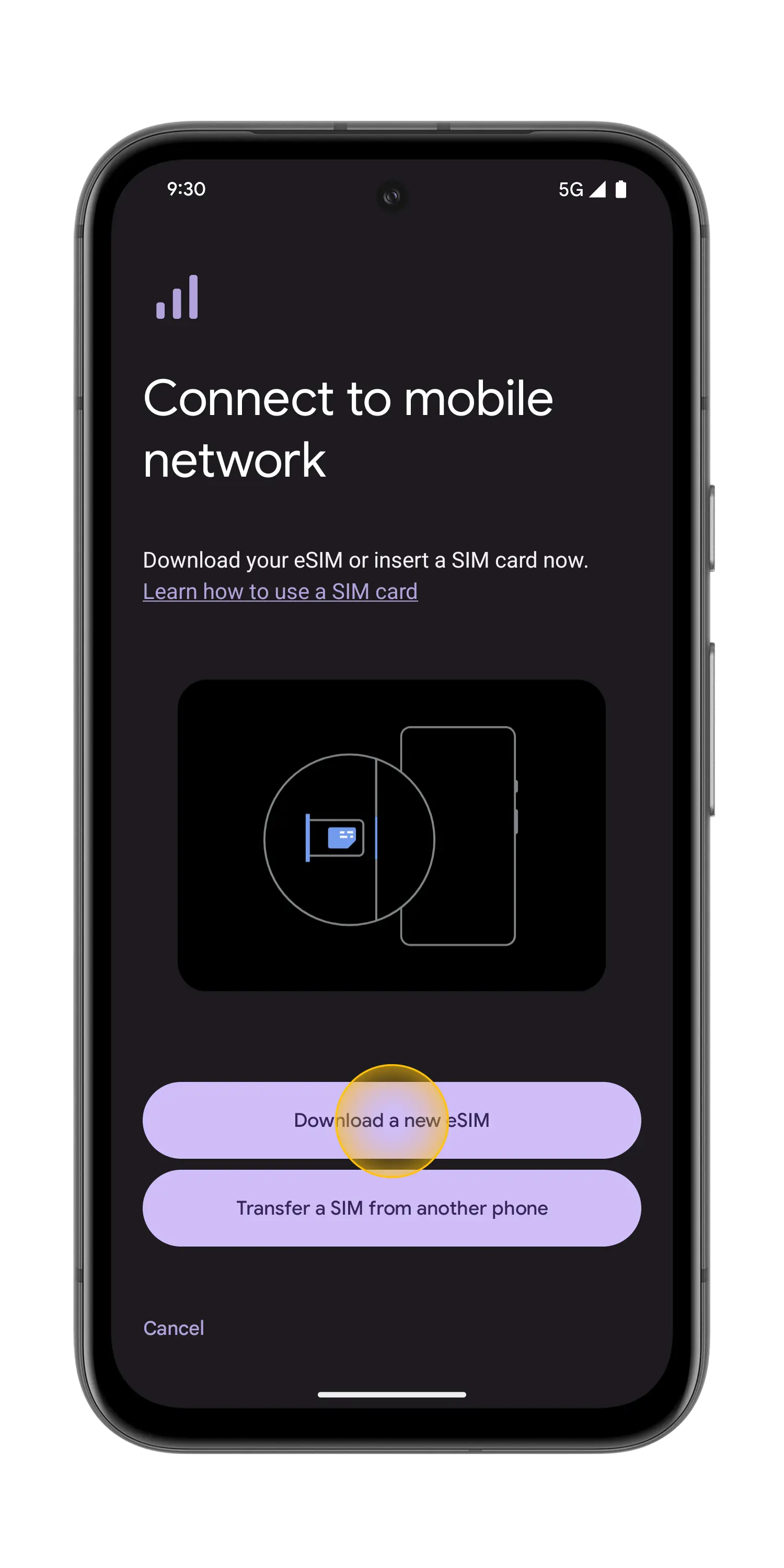
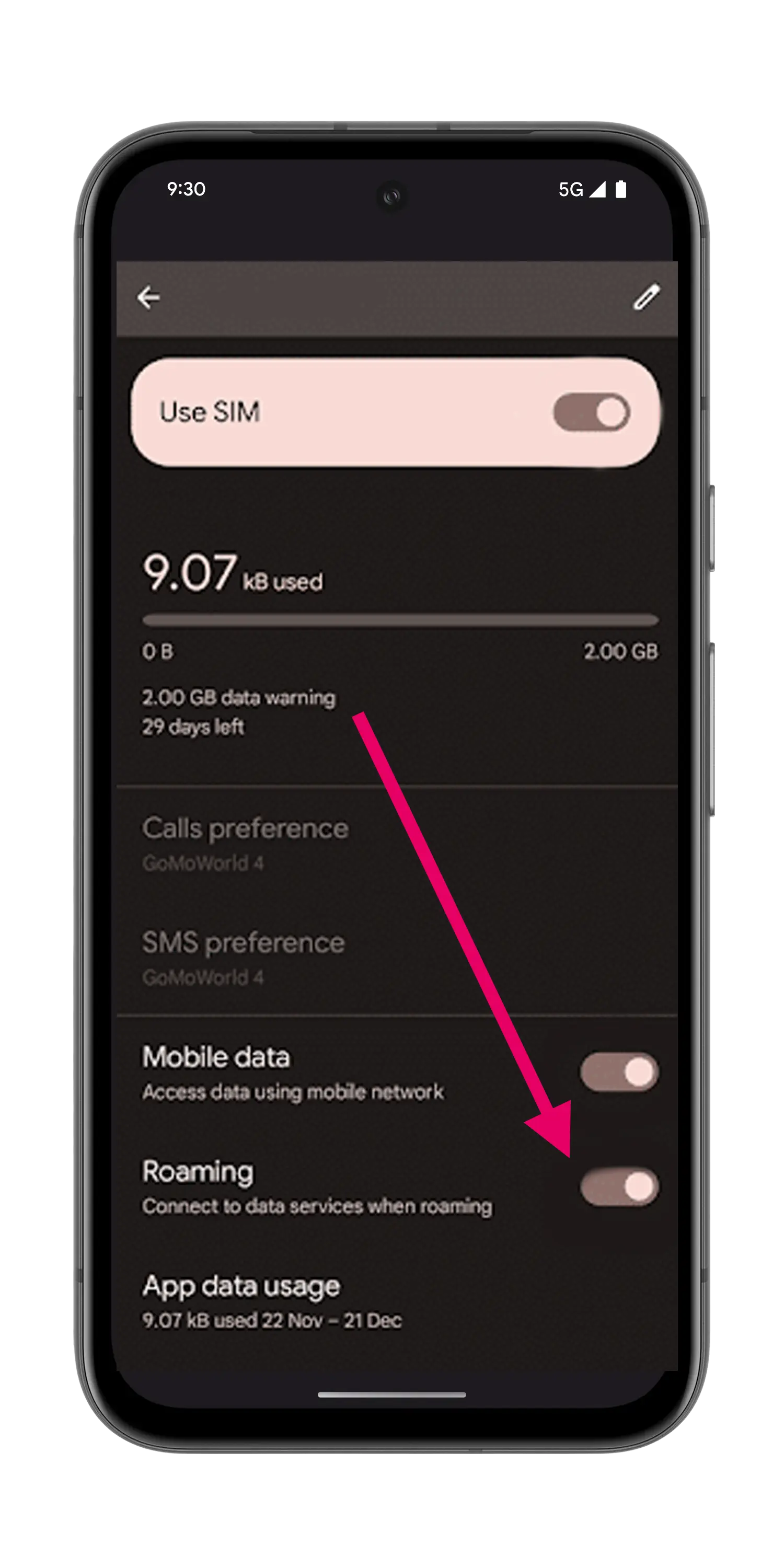
Pixel Manual setup instructions:
If you cannot scan the QR code, you need to follow the manual setup instructions:
- Go to “Settings”, tap “Network & internet”, then tap “(+)” next to the SIMs section, if it's not available tap “SIMs/Mobile network” on your device.
- Tap “Download a SIM instead?”, then tap “Next”.
- Tap “Use a different network” if you need to confirm your network.
- Tap “Need help?”, then tap “Enter it manually”.
- Enter the SM-DP+ Address & Activation Code by copying it, tap “Continue”, then tap “Download/Activate”.
- Tap “Settings/Done” when you see the Download Finished screen.
Xiaomi Phone
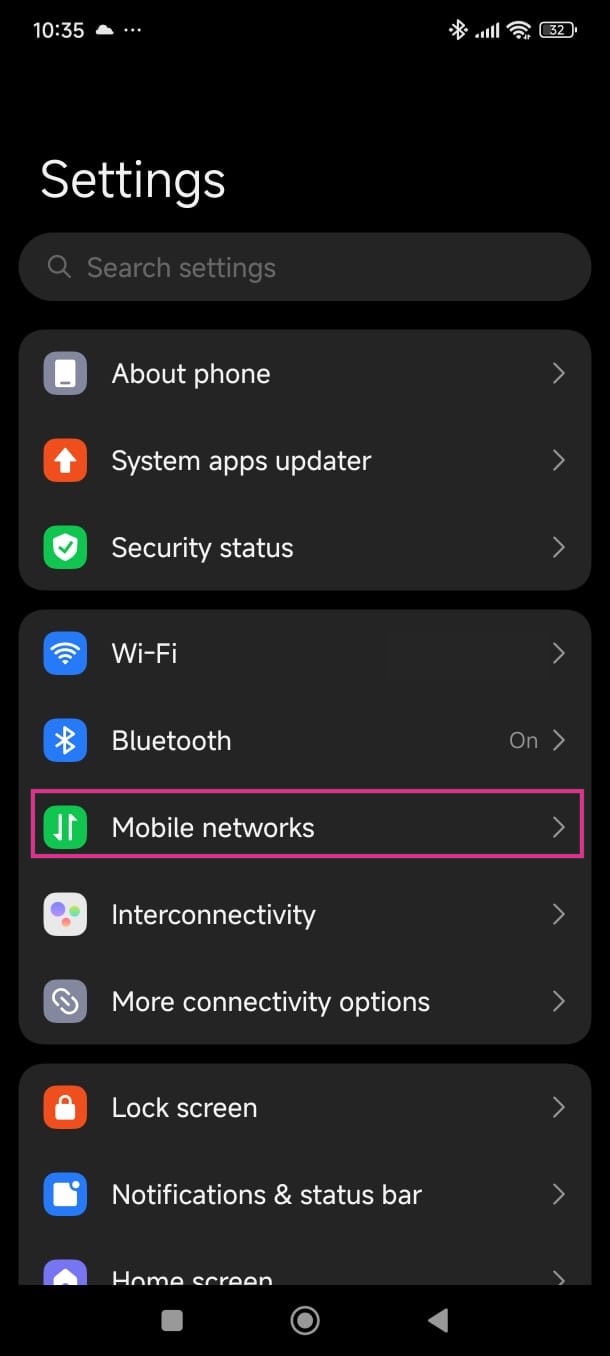
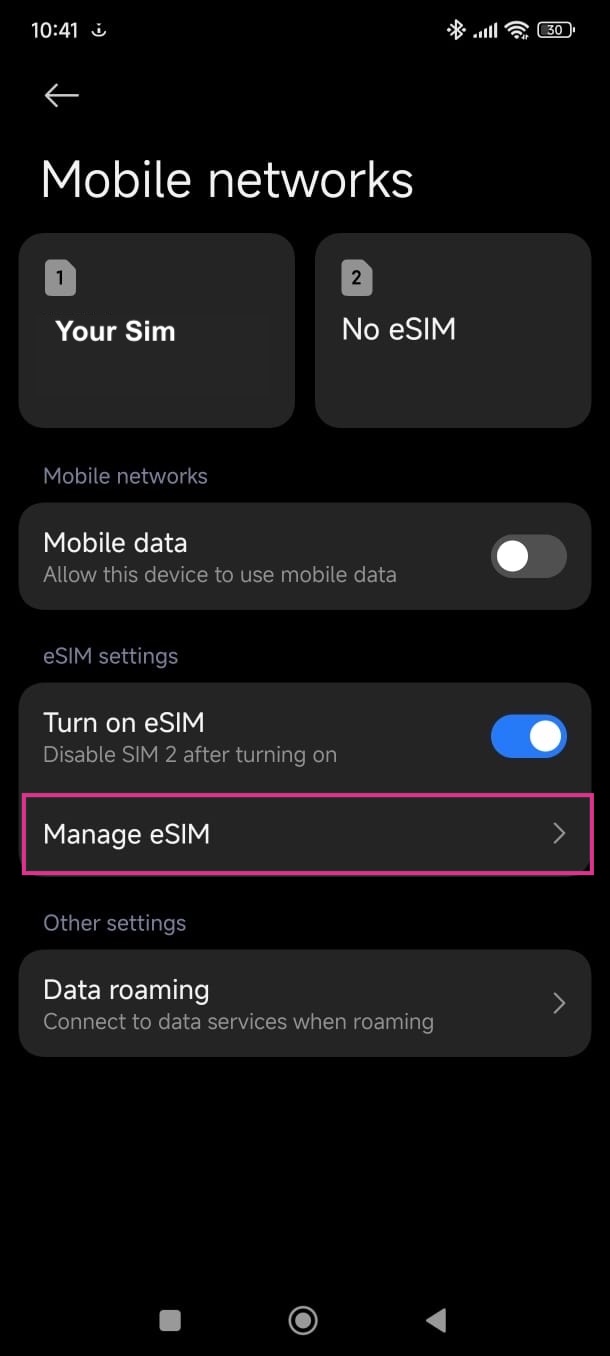
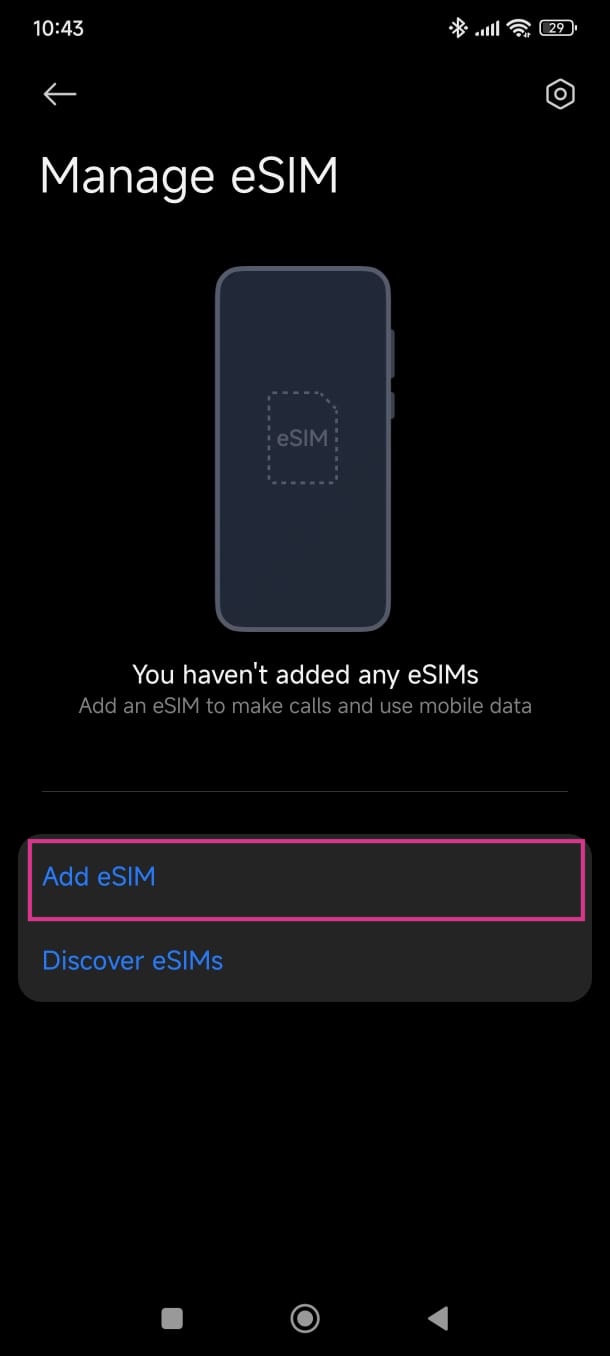
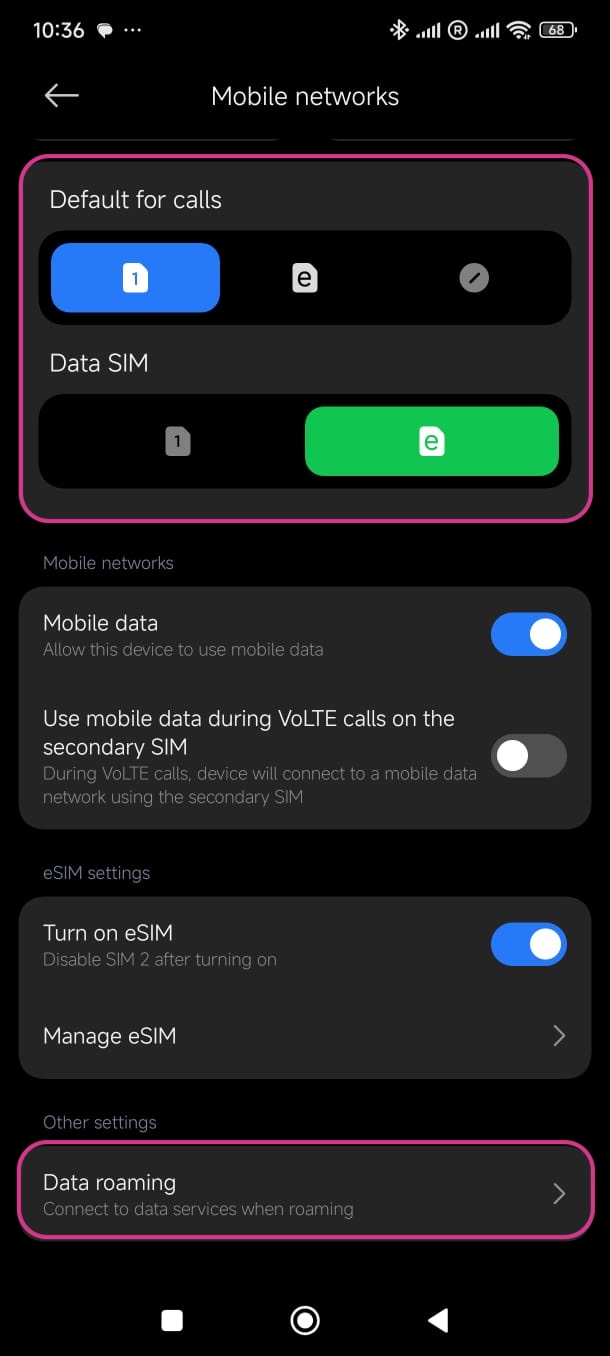
Xiaomi Manual setup instructions:
If you cannot scan the QR code, you need to follow the manual setup instructions:
- Go to “Settings”, tap “Mobile networks”, then tap “Manage eSIM”.
- Tap “Add eSIM”.
- Instead of scanning the qrcode, push "Add manually instead"
- Tap “Use activation code”.
- Enter the SM-DP+ Address & Activation Code by copying it, tap Ok, then tap “Add”.
- Tap “Got it” when you see the Download Finished screen.
